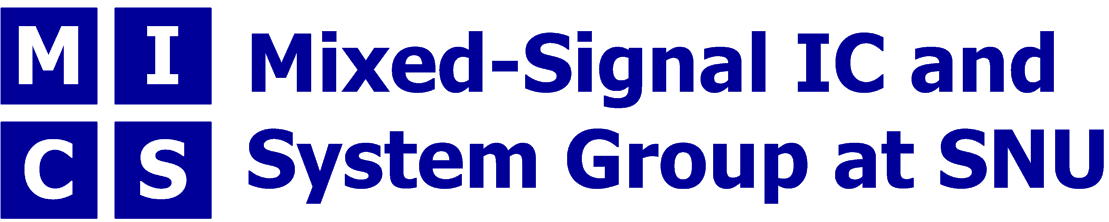Contents
What is this?[edit]
VirtualBox is x86 Virtualization software. It makes virtual environment to run the additional guest OS.
Why do we have do use it?[edit]
- With this software, we can run Windows in Ubuntu.
Installation guide[edit]
- Run "virtualbox-3.2_3.2.4-62467~Ubuntu~lucid_amd64.deb" file
- Click "Install Package"
- Enter password of your own computer
VirtualBox will be installed
VBOX image[edit]
- Copy a reference vbox image to your home
nemo:~> mkdir vbox nemo:~> cd vbox nemo:~/vbox> cp /afs/mics.snu.ac.kr/software/apps/vbox/VB_WIN_CLEAN.vdi .
- Modify your backup setting
VirtualBox setting[edit]
Applications → System Tools → Oracle VM VirtualBox
- Click "New"
Click "Next" on Create New Virtual Machine Window
- Name your virtual machine (OS = MS Windows, Version = XP) and click "Next"
- Choose "Base Memory Size"
- Proper size depends on one's own RAM size (e.g. 1G out of 8G)
- Select "Use existing hard disk", select your vbox image "VB_WIN_CLEAN.vdi" and click "Next"
- Click "Finish"
Usage[edit]
A. Windows Running
Applications → System Tools → Oracle VM VirtualBox
- Click the personal account
Enjoy Windows

B. Folder Sharing
Click "Settings" on Oracle VM VirtualBox Window
- Select "Shared Folders"
- Click "Machine Folders"
- Click "Add Shared Folder" icon
Specify your own shared folder information (path & folder name)
- example) Folder Path: /afs/mics.snu.ac.kr/user/seobin
- example) Folder Name: seobin
- Click "OK"
- Run "Windows XP"
- Go to "내컴퓨터" → "도구" → "네트워크 드라이브 연결"
Type \\VBOXSVR\'your folder name'
- example: \\VBOXSVR\seobin
- Click "연결"
Finished

Links[edit]
VirtualBox.org: http://www.virtualbox.org/
Files[edit]
-- eunchul 2010-08-13 12:43:40